|
|
 |
|
Basic Electronic Form Filing Instructions For WFMS Subscriber WebForms
Please read and follow all instructions before accessing and using WebForms.
In order to utilize WCC WebForms to securely submit online to the WCC, you must install Formatta(c) Filler
free software on your Windows PC (Formatta Filler for MAC does
not support submitting your form). The most current version of
Google Chrome, Edge or Internet Explorer is recommended for
proper functionality.
CLICK HERE TO DOWNLOAD AND INSTALL CURRENT VERSION FORMATTA
FILLER for Windows operating system only |
Select "Save As" when prompted
and save the downloaded file to your Desktop. Right-click
on the
"fillersetup.exe" file and select "Run as
administrator". Follow the on screen installation
instructions. If using a business/corporate PC,
you MUST have access/rights to install software for
Filler to function. If you do not have permissions
to install software on your PC, please "Save" instead of
"Run" and contact your IT support to install this
software. After a successful installation
Filler will launch with a success image and Formatta
will appear in your "Programs" list. NOTE: Formatta
Filler needs the Microsoft Visual C++ 2015 Redistributable (x86)
- 14.0.23026. If you are prompted for this item and it
does not install with Filler you can search for it on
www.microsoft.com
Forms that include a
"Submit" button actually submit the required form and data to
the Commission/WCC online via your Internet connection. You
cannot save a "copy" of a blank online WebForm to your PC for
re-use. | |
-
Enter ONLY THE WCC Claim
Number and claimant surname on your File Forms page. Other fields should
be used only to search for the claim when the Claim Number is
not available. 000-00-0000 is not a search parameter, it
simply means that no valid Social Security or Federal Tax ID
number was provided.
-
Forms that require certification of service
means that copies be sent
by you, the originator to
all other parties ;
we do not send copies to the required
parties for you. You should Print and/or Save your form after submission.
You may also print the
submitted form from View Claim Documents after submission.
-
Form attachments: Select the form's "Attach"
button.
You can attach multiple files, the recommended limit is 10MB total
for each form. When scanning documents for
attachment, make sure that the scan quality is readable.
-
Documents should be scanned in
monochrome (black and white) at no more than
144DPI resolution. There may also be a
"documents" preset on your scanner output.
Average file size for a proper PDF page is 25KB
(0.25MB) or less.
-
PDF files manipulated in PDF software
platforms like Nuance, Adobe Acrobat Pro, etc.
may need to be "reprinted" via the PDF printer
to assure all pages are consistent and process
correctly. Contact
websupport@wcc.state.md.us for assistance
with problems.
-
Name your attached file simply, without
additional dots, dashes or other symbols, e.g.
Filename.pdf
-
You may not attach a Formatta form (*.pff
file), HTML (*.htm), HTML
template files (*.mthm), Outlook Message (*.msg) to an online WebForm.
-
Do not mail or deliver a copy of the completed WebForm to the
Commission, it will not be accepted or processed.
-
Accepted file types
for attachment: Common Office application formats, e.g. Microsoft(c) Office Word
(.doc, .docx), graphics (.jpg, .gif, .bmp, .tif), Portable
Document Format (.pdf),
WordPerfect(c) (.wpd), MS Excel (.xls. xlsx), are allowed.
If
you have a question regarding a particular file format, please
email
websupport@wcc.state.md.us prior to attempting submission.
-
If you are experiencing problems with your file attachments,
please print this page for reference and review your scanner and
software documentation for instructions.
|
-
Required
information fields on all WebForms are the same as paper forms submitted to
the WCC. WebForms have and meet the same legal
requirements as hardcopy forms submitted.
-
The form will pre-populate with the claim data.
When possible, form fields will validate the information you
enter- for example if selecting "yes" or "no" indicates you
must explain or provide more information, you cannot submit
the form without input into the "required" field.
-
At
SUBMIT, you will enter your WFMS Password to "sign" the
form. The result
of a successful submission will display the completed form
with a "time stamp" and your name as registered with WFMS
and registered email address. This is the version to
Print/Save.
If you have the wrong WCC claim number, please utilize WFMS to "Search" via the Claim Inquiry to obtain the correct WCC Claim Number. WFMS Websupport does not research claim numbers.
For questions regarding a form's required information or the administrative policies and requirements for a particular form,
please contact the WCC
Public Service Section: (410) 864-5100, outside Baltimore Metro area Toll Free: (800) 492- 0479 during normal business hours.
If you have a general question
regarding how to use Formatta Filler, please use the built-in
HELP utility.
|
|
| WebForms
Selection
Please enter only the MDWCC Claim
number and select the form. |
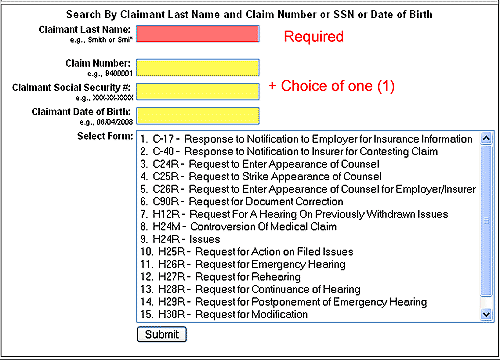 | |
| | |
If you experience a problem with the WebForm or submission, please
email
websupport@wcc.state.md.us with complete information: the
form name, WCC claim number, your (subscriber) name, claimant name,
copy/paste any specific error message received and approximate time
of the submission attempt/error. | |
|
| |
| |
|